In the Rackhost system, you have the option to create multiple billing profiles, allowing you to enter billing information for each service individually.
To get started, log into your user profile and select the Billing and Credits section. Here, you’ll find all your previous invoices, which are available for download at any time, as well as any of your unpaid bills.
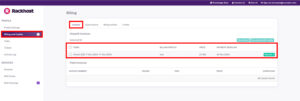
In the Subscriptions tab, you’ll see a list of the active services associated with your account. The Billing Profile column shows which billing profile is currently linked to each service. To change it, simply click the Update button. Here, you can either select an existing profile or create a new one.
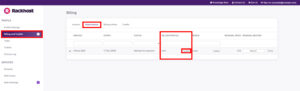
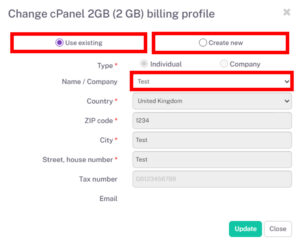
Under Billing Profiles, you can view all the profiles you’ve created. You can either edit or delete any profile that isn’t currently in use. After setting up a new one, you can also enter a unique email address if you need billing information sent to different people.
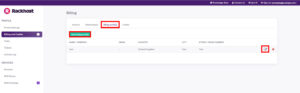
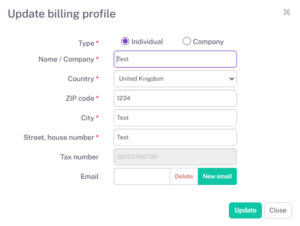
During the ordering process, the system will automatically suggest the last billing profile you used, but you can create a new one if needed. If you change the billing profile for a service that hasn’t been paid for yet, the invoice will be automatically updated with the new details.
Note: Always update your billing information before placing a new order, as changes won’t apply to services you’ve already ordered.
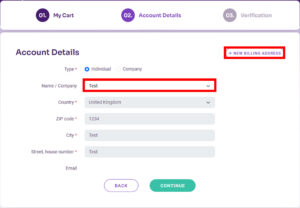
The account manager is responsible for keeping billing information up to date. After an invoice is issued, any changes to billing details can only be made for a modification fee.